Configuration
To enable cover sheet generation, you must first configure AssetWise System Management Console and AssetWise Director. Without these steps, the include cover sheet(s) option will not appear on the Download Files dialog, the Create transmittal cover sheets option will not appear in the Distribution wizard, and the Create cover sheets action appear in the Object menu.
Configuring AssetWise System Management Console
The AssetWise System Management Console must allow for Distribution work queue job types, in the communities for which you want to create cover sheets.
Follow these steps to configure
AssetWise System Management Console for cover
sheets.
- Open AssetWise System Management Console.
- In the Explorer, locate and expand the server node for which you want to allow cover sheets for distribution orders and/or transmittals.
- Select the Work Queue node in the tree.
- In the Communities Served pane, right-click the appropriate community and then select Properties.
- Ensure that Distribution is selected, and then click OK. For example,
- When you are finished, exit AssetWise System Management Console.
Configuring AssetWise Director
Follow these steps to allow cover sheets to be generated for a distribution order template.
- Open AssetWise Director.
- Navigate to the distribution order template for which you want to generate cover sheets.
- In the Default Properties topic, browse to select the CoverSheet Template File. For example,
- Select Approved in the distribution template Status list.
- When you are finished, Save your changes and exit AssetWise Director.